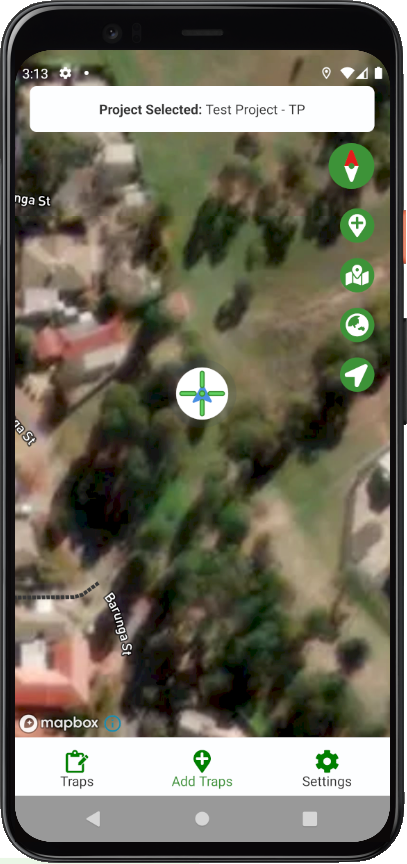Ecologue Mobile App
The Ecologue mobile app enables users to collect data in the field and then upload it to a database they can connect to. The Ecologue mobile app is available on Android through the Firebase tester app. Please contact ecologue@diversityarrays.com to request an invitation to the beta version.
The mobile app contains three main screens/tabs that are referred to in this guide:
- Traps screen: for viewing data collected by the user. It also contains filtering options and is available with a Map view or List view. Any markers on this screen represent traps and can be selected to display info on any associated efforts.
- Add Effort screen: where you will collect data such as efforts, surveys, field records, etc.
- Settings screen: contains general settings and options for connecting to a server and uploading collected data.
The map markers shown in the Map view are coloured according to their target group:
- Vertebrates: yellow
- Invertebrates: black
- Vegetation: green
- Marine: blue
- Other target groups: grey
Connecting to a Server
Before collecting data, you need to connect to an Ecologue server where your data is stored.
The Friends of DArT release only contains access to one test server so the Configure Server option is unavailable. Continue to step 4.
- Select the Settings button from the Menu to navigate to the Settings screen.
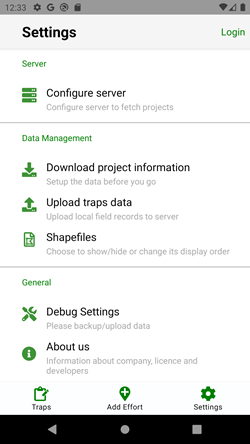
-
Select the Configure server option.
-
Once on the Add New Server screen, you can enter the server address and select the Login and Add Server button. If your server is already listed on this screen, select the address, and it will populate the text field for you.
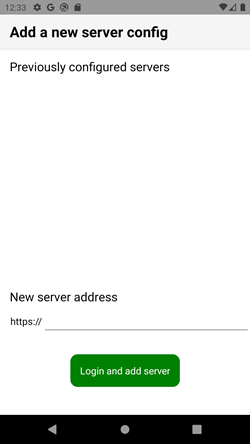
- Ecologue will prompt you to log in with your user details (username and password). If the login is successful, Ecologue will return you to the Add New Server screen where you can press the Back button to return to the Settings screen
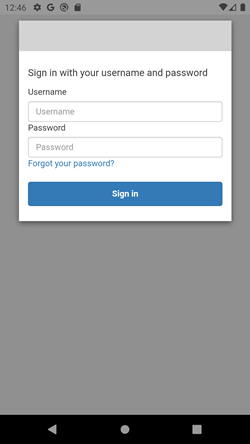
If you do not have a server address or login details, please contact your server administrator or ecologue@diversityarrays.com
Selecting and Configuring a Project
If you have already logged in, you must select a project to add data to it. You can do this by:
- Navigating to the Settings screen and selecting the Download project information option
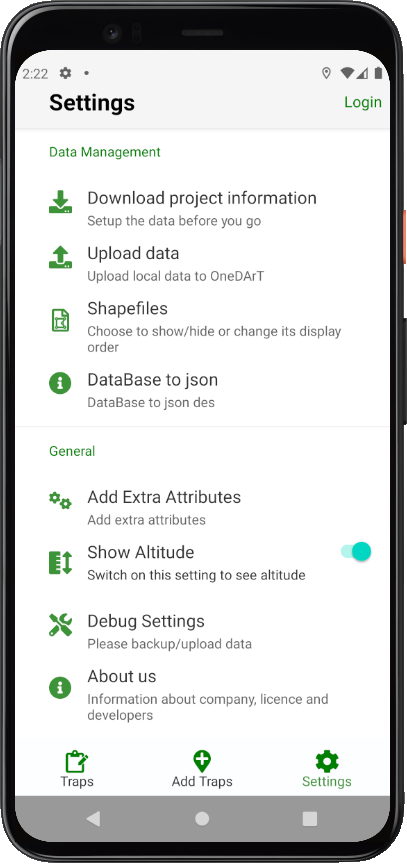
- Select a project from the Projects list. It should display all projects available in the database you have connected to.
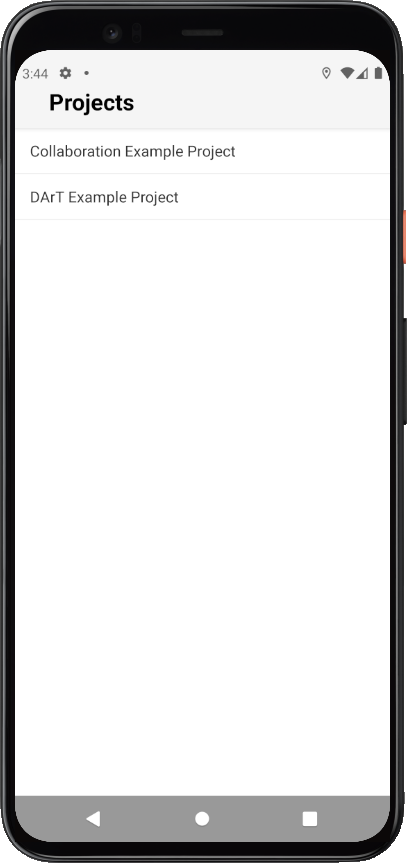
- If you navigate to the Add Effort screen, you will see that Ecologue displays your currently selected server at the top.